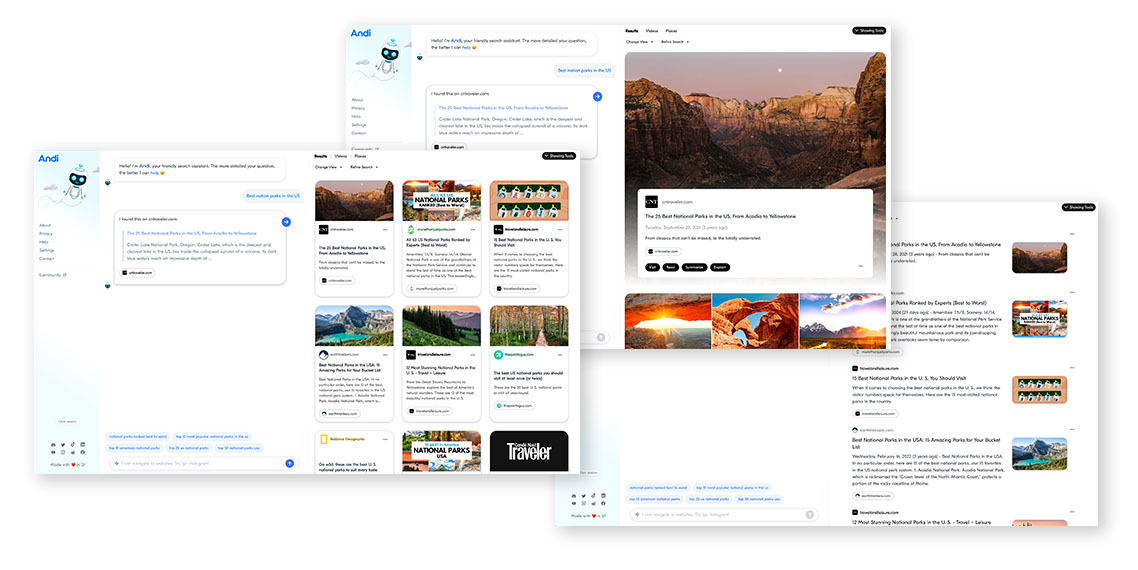
Want to see your search results in a different light? Andi offers a multitude of view modes to enhance your web search experience. This guide will help you unlock the full potential of these view modes, transforming your search experience from ordinary to extraordinary.
1. Understanding the Basics
Before diving into the specifics, it's crucial to understand what view modes are. In Andi, there are currently seven different ways of presenting search results, each designed to cater to a specific need or preference. By mastering these modes, you can tailor your Andi experience to your unique requirements.
2. Exploring the Different View Modes
Each view mode on Andi offers a unique perspective. Some may present a more visual representation, while others might focus on providing detailed information. The key is to experiment with each mode and find the one that best suits your needs.
3. Mastering the Switch
Switching between view modes on Andi is a breeze. Look for the change view setting on your search results page. Clicking on it will reveal a dropdown menu with all available modes. Simply select the one you wish to use, and voila! Your search results will instantly transform.
4. Using View Modes to Enhance Your Search
Different view modes can be particularly useful for specific types of searches. For instance, if you're a Hacker News fan, "Hacker News" mode will present your results as if you were on the HN site. On the other hand, my favourite "Grid view" gives you a wonderful palate of search results with visual cards.
5. Customizing Your Experience
Remember, the power of Andi lies in its flexibility. Don't be afraid to mix and match view modes based on your current needs. The more you experiment, the more you'll discover about the capabilities of each mode.
Mastering the different view modes on Andi can revolutionize your web search experience. So go ahead, dive in, and start exploring the power of Andi today!





